Installing BBMOD | Part 3 | Running BBMOD CLI from any directory (optional)
BBMOD CLI is a free command-line model conversion tool that is included in every
release of BBMOD (both on the Marketplace an on GitHub) and you can find it in
<your-project>/datafiles/Data/BBMOD/BBMOD.exe after you import it into your
project. If you add this path into your system environment variables, you will
be able to run the tool from the command line from any directory.
A quick way to navigate to the datafiles folder is to click the menu
icon (1) in the Asset Browser in GMS2, select "Included Files" (2) from the menu
and then click the "Open in Explorer" button (3) in the window that opens up.
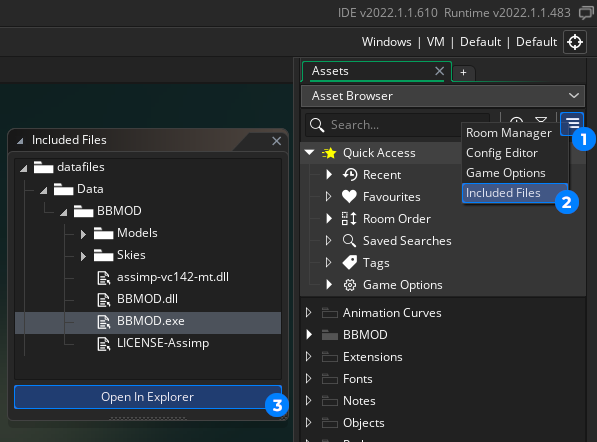
In the Explorer, simply navigate further to /Data/BBMOD, then copy the path to
this directory from the bar at the top (1).
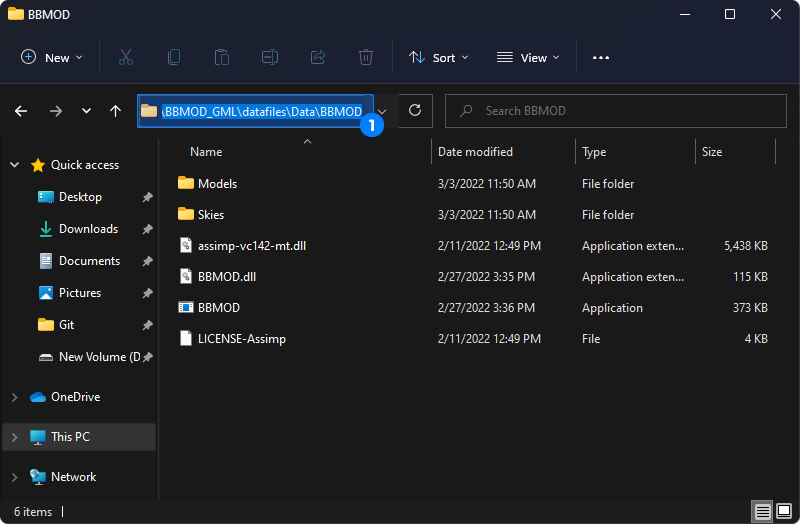
Now open the Windows Start menu and start typing "edit the system environment
variables" (1) to find an app of the same name (2) and hit Enter to open it.
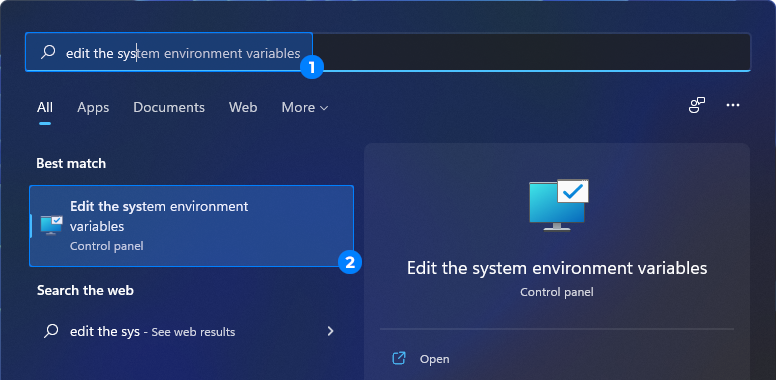
A "System Properties" window will open, where you just click the "Environment Variables..." button (1).
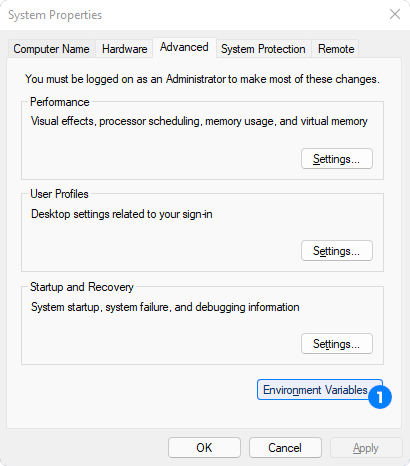
A new window "Environment Variables" will open. If you would like to enable running BBMOD CLI from any directory only for your user account, then select line that begins with "Path" (1) at the top half of the window and then click "Edit..." (2). If you would like to allow all users to run BBMOD CLI from anywhere, then select the line that begins with "Path" (3) at the bottom half of the window and then click "Edit..." (4).
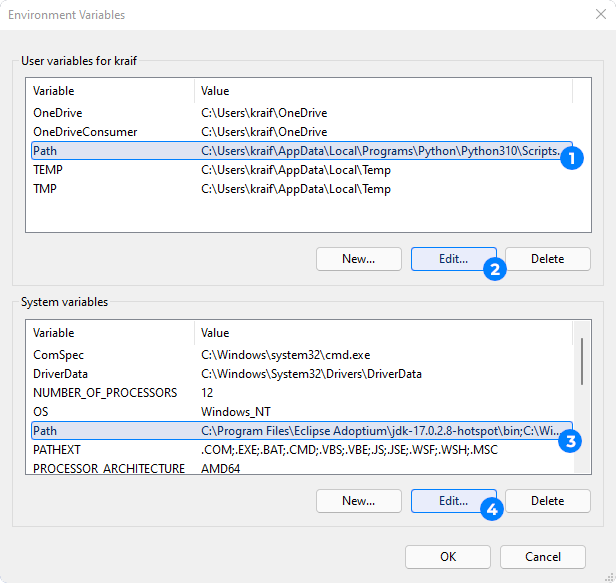
In the window that opens first click the "New" button (1) on the right, then paste the copied path into the new line (2) and then click "OK" (3) to close the window.
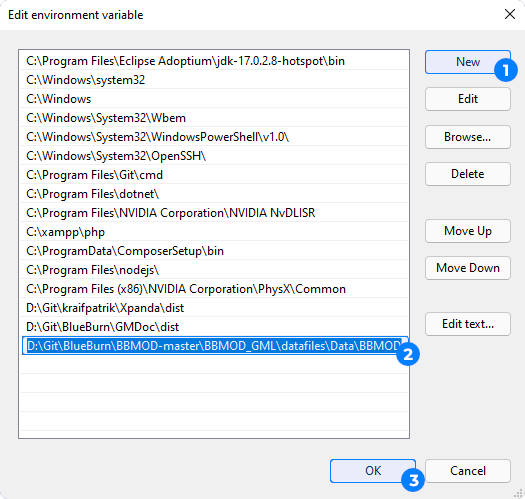
Then you can close both "Environment Variables" and "System Properties" windows by clicking "OK" button (1, 2).


To test out that BBMOD CLI is working, you can right-click in any directory and select "Open in Windows Terminal" from the menu:
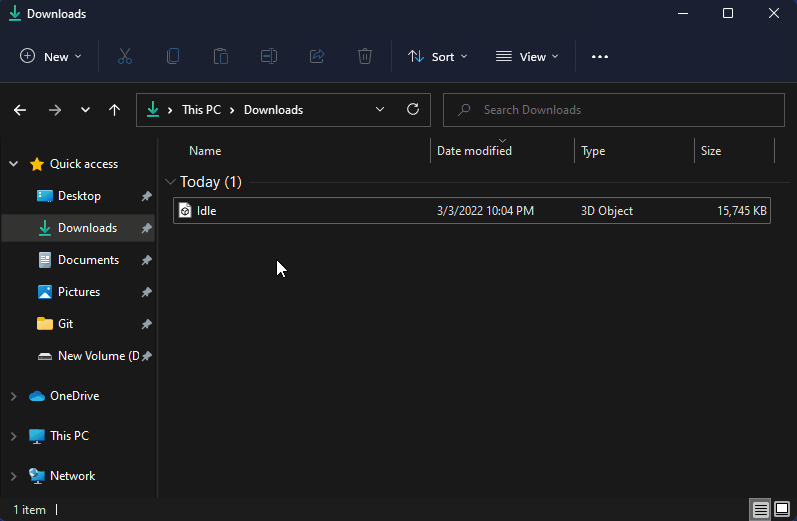
And then type BBMOD.exe -h in the Terminal and hit Enter to execute the command:
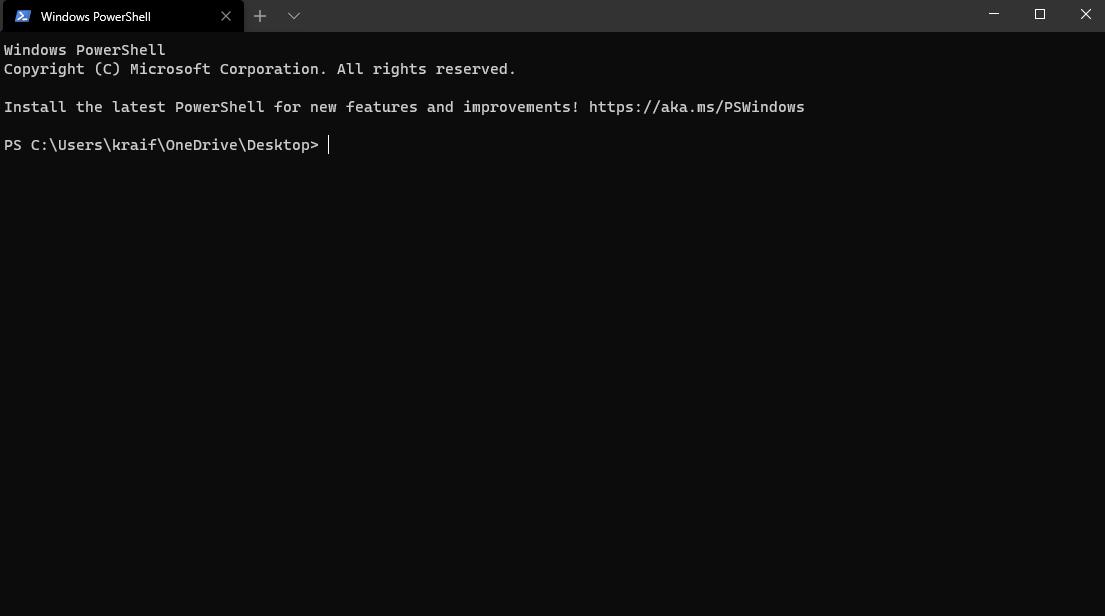
This should print out a help message like in the gif above. If the tool does not run, please make sure that you have the latest Microsoft Visual C++ Redistributable installed.